Table of Contents
TogglePicture this: you reach for your iPhone, ready to scroll through memes or catch up on the latest cat videos, but instead, you’re met with a pitch-black screen. Panic sets in, and your heart races like you just spotted a spider in your shower. But before you start contemplating your life choices or considering a career in interpretative dance, take a breath.
A black screen doesn’t mean your phone has decided to ghost you for good. There are several tricks up your sleeve to revive it. Whether it’s a simple reset or a more involved fix, knowing what to do next can save you from a meltdown. Let’s dive into some practical solutions that’ll have your iPhone shining bright again and keep your sanity intact.
Understanding the Issue
Experiencing a black screen on an iPhone can trigger anxiety. Users often assume the worst-case scenarios, thinking their device is irreparable. This situation typically arises from various factors, including software glitches and hardware failures. It’s essential to identify the root cause before jumping to conclusions about the device’s condition.
Software issues frequently lead to this occurrence. Problems like app crashes or system updates may result in a non-responsive screen. In some instances, users might notice the screen remains dark after an accidental drop or impact. Such physical damage can result in disconnection within internal components, affecting the display.
Certain indicators can help determine whether the cause is software or hardware. If pressing the home button or the power button causes sounds or vibrations, the device likely functions internally. Users might also check for screen notifications or lights indicating background activity.
Temperature extremes can impact the device’s performance. Exposure to excessive heat or cold may contribute to screen failures. Routine care and maintenance can prevent such complications, ensuring longevity for the device.
Lastly, a low battery charge might also manifest as a black screen. Plugging the iPhone into a charging source often resolves this issue. Understanding these potential causes helps users navigate solutions more effectively. Taking these troubleshooting steps will provide clarity and direction for restoring the iPhone to its functional state.
Common Causes of a Black Screen
Several factors may contribute to an iPhone displaying a black screen. Understanding these causes helps users pinpoint the problem effectively.
Hardware Malfunctions
Physical damage often leads to hardware malfunctions. Dropping an iPhone may cause internal components to disconnect or fail. Water exposure also poses risks, as liquid can damage circuitry. Battery issues prove significant as well. A failing battery may not supply adequate power to the screen. Additionally, a faulty display can result from previous repairs or manufacturing defects. Recognizing these hardware problems enables users to seek professional assistance for repairs or replacements.
Software Glitches
Software glitches frequently affect iPhone performance. App crashes can freeze the device and lead to a black screen. Outdated software or incomplete updates often contribute to these issues. Corrupted files from downloads create further complications. It’s also important to check for conflicts between third-party applications. Restoring the device to factory settings often resolves many of these software-related problems. Identifying and addressing these glitches facilitates a quicker return to normal functionality.
Troubleshooting Steps
Taking immediate action helps resolve a black screen on an iPhone. The following steps provide clear guidance.
Force Restart Your iPhone
Begin the troubleshooting process by performing a force restart. For an iPhone 8 or newer, quickly press and release the Volume Up button, then do the same with the Volume Down button. Next, press and hold the Side button until the Apple logo appears. For the iPhone 7 and 7 Plus, press and hold the Volume Down and the Side button simultaneously until the logo shows up. Users of iPhone 6s or older should press and hold the Home and the Top button together until they see the logo. This method often resolves temporary software glitches.
Check for Software Updates
Ensuring the iPhone runs the latest software contributes to optimal performance. If the device is responsive after a restart, navigate to Settings, then tap General, and select Software Update. Any available updates will appear here. Users should install updates, as they offer essential fixes and enhancements. Regular updates improve system stability and may prevent future issues from occurring.
Restore from Backup
Restoring from a backup provides a way to fix persistent problems. If the black screen issue remains, connect the iPhone to a computer and open iTunes or Finder. Locate the device and select Restore Backup. Choose a backup from a recent date when the iPhone functioned correctly. Restorations can recover lost data and restore device functionality. This step addresses software-related problems that resist quick fixes.
Advanced Solutions
Advanced solutions offer additional steps when basic troubleshooting for a black screen fails. Users can examine hardware components and seek professional support for more complex problems.
Inspect Hardware Components
Inspecting hardware components helps in identifying potential issues. Look for cracks or signs of water damage on the screen. Check the charging port; debris can hinder charging efforts. Loose components inside the device can cause the black screen. If physical damage occurs, consider professional repair or replacement. Some users report screen issues after previous repairs, indicating potential improper installations. Assessing external components is essential to establish the extent of the problem.
Contacting Apple Support
Contacting Apple Support provides expert assistance for unresolved issues. Apple technicians can remotely diagnose problems through various tools. They often recommend specific solutions tailored to the user’s situation. Schedule an appointment at a nearby Apple Store for hands-on support if necessary. An Apple technician can assess both hardware and software issues more thoroughly. Quick response times help in mitigating ongoing frustration regarding a non-responsive device. Relying on expert guidance assists users in determining whether repairs or replacements are needed.
Dealing with a black screen on an iPhone can be frustrating but it’s often a solvable issue. By identifying whether the cause is software or hardware related users can take appropriate steps to restore functionality. Simple fixes like a force restart or checking for updates can often resolve the problem.
If those don’t work users may need to dig deeper into potential hardware issues or seek professional help. Whether it’s contacting Apple Support or visiting a store expert assistance can make a significant difference. Remember that a black screen doesn’t mean the end for an iPhone; with the right approach it can be brought back to life.