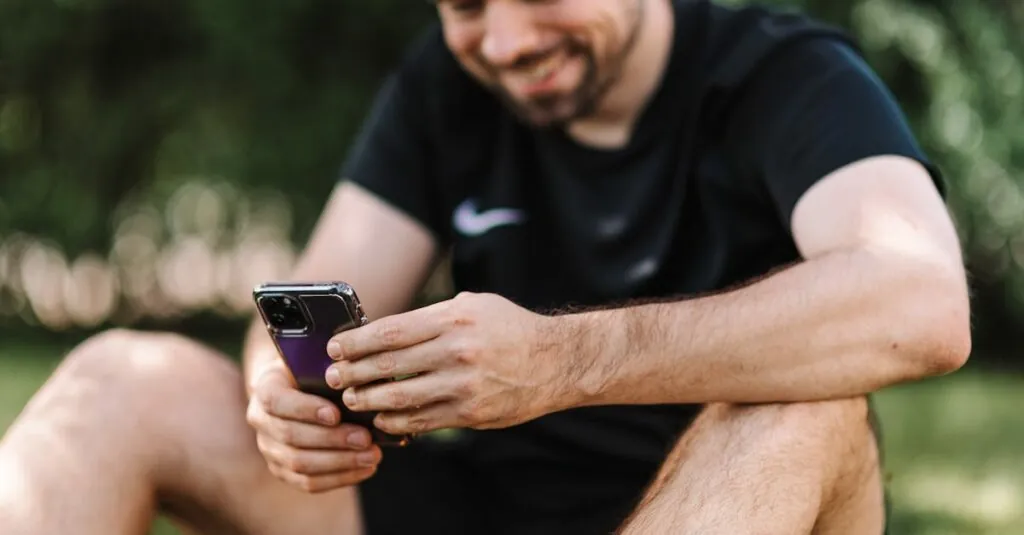Table of Contents
ToggleIn a world where forgetting passwords feels like a rite of passage, iPhone users have a hidden gem right at their fingertips. Ever found yourself staring blankly at the login screen, wondering if your password is hiding under a rock or just playing hard to get? Fear not! With a few simple taps, the mystery of your saved passwords can be unraveled faster than you can say “password123.”
Understanding Saved Passwords on iPhone
Saved passwords on an iPhone offer a convenient way for users to manage their online credentials. Accessing these passwords provides essential support for navigating various web accounts with ease.
Importance of Password Management
Password management plays a crucial role in maintaining security and organization. Each user benefits from seamlessly accessing saved passwords without the risk of forgetfulness. Effective password management minimizes the chances of using weak passwords or repeating them across multiple sites, which increases vulnerability. Keeping passwords organized also supports efficient online experiences, enabling swift logins to favorite apps and websites. Thus, leveraging built-in password management enhances overall digital security and user experience.
Security Considerations
Security considerations are vital when managing saved passwords. Protecting these credentials ensures that personal information remains secure from unauthorized access. Utilizing features like Face ID or Touch ID adds a layer of protection, restricting unauthorized users from accessing saved password data. Regularly updating passwords further strengthens security, minimizing risks associated with data breaches. It’s also essential to review saved passwords periodically for potential vulnerabilities. This proactive approach aids in maintaining overall digital safety and protects sensitive information stored on the device.
Accessing Saved Passwords
Accessing saved passwords on an iPhone is straightforward, ensuring users can quickly retrieve their credentials when needed.
Using Settings App
To locate saved passwords via the Settings app, navigate to Settings and scroll down to Passwords. Biometric authentication like Face ID or Touch ID enables secure access. After authentication, users find a list of websites alongside each username. Tapping on an entry reveals the password for that account. Users can also edit or delete entries as necessary. This method offers a comprehensive view of all saved passwords in one centralized location.
Using Safari Browser
Using Safari provides another method to access saved passwords. Open Safari and tap on the address bar, then select the “Autofill” option. Users can see a list of saved passwords when they start typing in a website’s URL. By tapping on the auto-filled suggestion, the stored username and password display automatically. This method allows for quick login without needing to find credentials separately. Ensuring Safari is synced with iCloud optimizes access across all devices.
Managing Your Passwords
Managing saved passwords on an iPhone is straightforward, allowing users to make necessary adjustments efficiently.
Editing Saved Passwords
Editing saved passwords is simple. Users can access this feature by navigating to Settings and selecting Passwords. After authenticating with Face ID or Touch ID, a list of stored accounts appears. Users can tap the desired account to view details, including the website, username, and password. They can easily modify the password field by selecting it and entering the new password. Saving changes updates the credentials for future logins.
Deleting Saved Passwords
Deleting a saved password is just as easy. Users must go to the Passwords section in Settings, authenticate their identity, and find the entry they want to remove. Selecting the account reveals an option to delete it. Tapping Delete confirms their choice and permanently removes the password from the device. This action helps maintain a clutter-free password list and enhances security by eliminating outdated or unnecessary credentials.
Tips for Better Password Security
Maintaining strong password security is essential for protecting personal information. Here are two effective strategies.
Utilizing Password Suggestions
iPhones offer password suggestions to enhance security. Whenever creating a new account, use the recommended passwords generated by the device. These suggestions display a mix of letters, numbers, and symbols, creating complex passwords that are difficult to crack. Relying on these suggestions reduces the likelihood of using weak passwords. Regularly change passwords using this feature to further bolster security.
Two-Factor Authentication
Employing two-factor authentication adds another layer of protection. This method requires a second confirmation, usually a code sent via text or an app, in addition to the password. Enable two-factor authentication in the Apple ID settings for added security across devices. With this feature activated, even if someone obtains a password, unauthorized access remains unlikely. Implementing two-factor authentication substantially enhances account security.
Accessing saved passwords on an iPhone is a straightforward process that enhances both convenience and security. By utilizing the built-in features of iOS users can easily manage their online credentials and ensure they’re using strong unique passwords. Regularly updating and reviewing saved passwords not only keeps accounts secure but also minimizes the risk of unauthorized access.
Incorporating practices like enabling two-factor authentication and using suggested passwords can further strengthen digital safety. With these tools at their disposal iPhone users can navigate their online activities with confidence and peace of mind.